
This comprehensive guide not only equips you with the practical knowledge to create your first Google Ads Search campaign but also highlights the benefits of such campaigns. You can increase your online existence, drive traffic, and boost sales by harnessing the power of effective ad targeting and optimization strategies.
Embarking on a successful Google Ads Search campaign is an exciting journey for any business. It’s your passport to expanding your online presence, driving traffic, generating leads, and boosting sales. This guide will be your trusted companion, leading you through the exhilarating process of setting up your first Search campaign and ensuring you make the most of your advertising efforts.
Benefits of Search Campaigns
Reach Your Goals: Google Ads Search campaigns can help you achieve more sales, leads, or website traffic by targeting people actively searching for your specific products and services.
Access Highly Relevant Targeting: You can target people actively searching for similar products and services, ensuring your ads reach a highly relevant audience.
Thanks to its user-friendly interface, setting up your Google Ads campaign is a breeze. This interface allows you to create ads without needing specific assets or advanced technical skills. The simplicity of this process should give you the confidence to dive into digital advertising.
Step-by-Step Instructions On How To Set Up Google Ads Campaign

1. Create a New Campaign and Set a Goal
Log into your Google Ads account and create a new campaign. You’ll need to select a goal for your campaign: sales, leads, or website traffic. This goal will help Google Ads optimize your campaign settings and bidding strategy to achieve the desired outcome.
Setting your goal is not just a step in the process but a crucial strategic decision. It’s essential to align your overall business objectives with your advertising efforts. This provides a clear direction and control over the outcomes. For instance, if your primary purpose is to increase online sales, selecting a sales goal will enable Google Ads to focus on driving conversions that lead to purchases. On the other hand, if you’re looking to grow your email subscriber list or generate inquiries for your services, a lead generation goal will be more appropriate.
Additionally, defining a clear goal helps you measure the success of your campaign more effectively. By aligning your campaign goals with specific metrics such as conversion rate, cost per conversion, and return on ad spend (ROAS), you can better check the performance of your ads and make data-driven decisions to optimize your campaign.
2. Select Campaign Settings

Select Your Targeting
Initial Targeting: Consider the type of people willing to buy your product, register to know more about your business, or visit your website. Consider their demographics, interests, and online behaviors. E.g., if you sell fitness equipment, your target audience might include health-conscious individuals who frequently search for workout routines, nutrition tips, and exercise gear.
Include Google Search Partners: Check this box if you want your ads to appear on additional search engines beyond Google. If you uncheck this box, your ads will show on Google search pages in the Search Network, not search partners. Including Google search partners can help you gain a wider audience and increase the visibility of your ads.
Display Network: Check this box to extend your reach beyond search results to other sites within the Google Display Network. Most of your ads will likely appear on searches, but if there’s an opportunity to effectively show them on other sites, Google will take it. Display Network ads can help you reach likely customers while they browse their favorite sites, watch videos, or use mobile apps. It’s an effective way to reinforce your message and increase brand awareness.
Location Options: Refine your targeting by selecting specific geographic areas where your ads will appear or places you’d like to exclude. This can help target a local audience or avoid certain areas.
- Geographic Locations: Select the geographic locations where your ads will appear. Learn how to target ads to geographic areas. If you have a physical store, you should target users within a certain radius of your location. Alternatively, you can target a broader area if you offer nationwide shipping.
- Exclusions: These can be useful if you’re targeting a larger area and want to bypass a location within it. For example, you may want to target all of the United States except a particular state or city. If your location targeting is too narrow and your predicted clicks are zero, you’ll receive an alert to expand your location targeting.
- Advanced Location Options: You can refine your targeting based on people’s relationships with your selected locations. For instance, you can show ads to people physically present in your targeted area or those searching for information about that location. This can be particularly advantageous for firms that depend on local foot traffic or serve specific regions.
Languages: Enter the languages you’d like to target. The ads and keywords you’ll create should be in the languages you select here. Learn more about language targeting. If you operate in a multilingual market, targeting multiple languages can help you reach a more diverse audience and cater to their preferences.
Audiences:
- Add audiences to your targeting. This could be based on demographics, interests, online activity, and remarketing.
- Click Browse for options that may be relevant to your goals.
- Learn more about audience targeting.
- Demographic Targeting: You can target audiences based on age, gender, parental status, and household income. This permits you to customize your ads to specific population segments more likely to be interested in your products or services.
- Interest Targeting: This option lets you target users based on their interests and hobbies. For example, if you sell outdoor gear, you can target users who have indicated an interest in hiking, camping, or adventure travel.
- Remarketing: This displays ads to site visitors who have previously visited your site or performed some interactions with your brand. Remarketing can help you re-engage potential customers who may have yet to convert on their initial visit.
Set Up Your Bidding
Conversions: Focus on conversions if you want sales or leads. Learn how to set up conversion tracking for your website. Conversion tracking allows you to check users’ actions after clicking on your ad, such as purchasing or filling out a contact form.
Clicks: Focus on clicks if you want to drive website traffic. This bidding strategy can be effective if your goal is to boost brand awareness or drive users to specific pages on your website.
Conversion Value: If you’ve set up conversions and given them a specific value, you might focus on conversion value, targeting an exact return on ad spend (ROAS). This approach helps you maximize the revenue generated from your ad spend by prioritizing high-value conversions.
Impression Share: Maximize how often your ad shows by focusing on impression share, ensuring your ad displays on a certain percentage of visits to relevant search result pages. This can be useful for increasing brand visibility and maintaining a strong presence in competitive markets.
Additional Settings: Select conversion types, ad schedules, and rotation options.
- Conversions: You must select the conversion type for which you want to bid. Depending on your campaign goals, you can prioritize different types of conversions, such as site purchases, sign-ups, or calls.
- Ad Schedule: Set a specific time and day for your ads to optimize ad delivery based on your target audience’s activity and conversion likelihood.
- Ad Rotation: Choose whether to display high-performing ads more often or all ads evenly, optimizing ad rotation to give top ads maximum exposure.
Enhance Ads with Assets
Ad assets provide various ways for people to interact with your ads, such as phone numbers, site links, or lead forms. Assets can also make your ads appear more prominent in search results, increasing their visibility and click-through rates.
Types of Ad Assets:
- Sitelink Assets: Allow users to browse specific pages on your site directly from the ad. For example, you can add site links to your most popular product categories or special offers.
- Callout Assets: Highlight your products’ unique offerings, promotions, or benefits. These can draw attention to unique features like free shipping or 24/7 customer support.
- Call Assets: Include a phone number that users can click to call your business directly. This is especially beneficial for firms that rely on phone inquiries, such as service providers or local shops.
- Structured Snippet Assets: List specific products, services, or features your business offers. This enables users to get a speedy overview of what you provide.
- App Assets: Encourage users to download your mobile app from the app store to promote it effectively. This is beneficial if you want to increase app installations and engagement.
- Promotion Assets: Highlight special deals, discounts, or promotions. This can be an adequate way to attract price-sensitive customers and drive sales during peak shopping periods.
- Lead Form Assets: Collect user information directly from the ad through a form. This is useful for generating leads and building your customer database.
- Price Assets: Show the prices of your products or services directly in the ad. This can assist users in making specific decisions and attracting qualified leads who are prepared to purchase.
- Location Assets: Provide your business location and directions. This is particularly important for brick-and-mortar businesses looking to drive foot traffic.
- Image Assets: Complement your text ads with visuals highlighting your products or services. High-quality images can capture attention and improve ad performance.
Adding and Managing Assets: You can create new assets or select already-created ones. By default, site link, callout, and call assets will populate. Click “Ad asset” to show all available assets. Click “Save and continue” to save your campaign settings and set up ad groups.
4. Set Up Ad Groups
After selecting your campaign settings, you’ll create groups of ads. Each group should be relevant to what people interested in your products are searching for online. Organizing your ads into ad groups allows you to target specific keywords and create tailored advertisements that resonate with your audience.
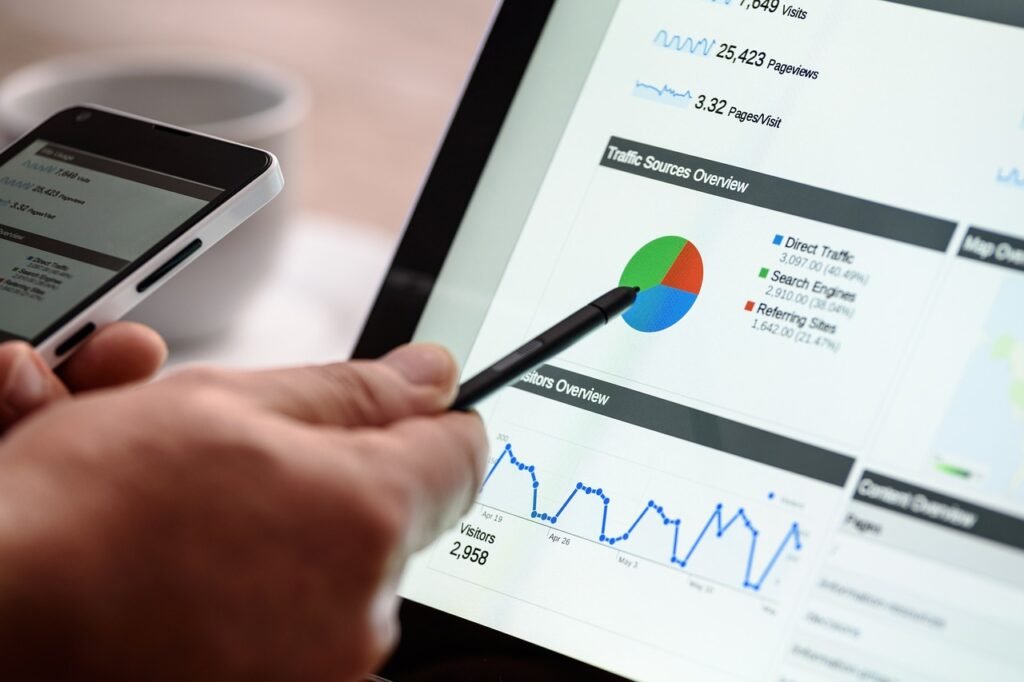
Create Standard Ad Groups
Name Your Ad Group: Give each ad group a specific name that reflects the theme of the ads and keywords it contains. For example, if you own a furniture venture, you might initiate an ad group named “Couches” to target keywords related to couches, such as “leather couches,” “sofas,“ and “loveseats.”
Enter Keywords: Keywords determine the search results where your ads are likely to show. Get ideas for keywords by entering your product or service under “Get keyword ideas.“ You can also utilize the Keyword Planner tool for additional keyword selection guidance. The tool provides insights into keyword search volume, competition, and cost-per-click (CPC) estimates.
Keyword Match Types: Select keyword match types to control which searches trigger your ads. By default, your seedwords will match a broad set of related searches. To focus on specific groups of customers, you can add the subsequent characters to your keywords to change how they match searches:
- Broad Match: This is the default match style that enables your ad to appear for searches, including misspellings, synonyms, corresponding searches, and other relevant variations.
- Phrase Match: Retain your keyword in quotation marks (“”) to fit it with a phrase and its close variations. For example, “leather couches” will match inquiries like “buy leather couches” or “affordable leather couches.”
- Exact Match: Enclose your keyword in brackets ([ ]) to target exact searches more precisely. For example, [leather couches] only match searches for “leather couches.”
- Negative Keywords: Remember to use a minus sign (-) before your keyword to exclude irrelevant search results. For instance, if you sell luxury leather couches, add -cheap as a negative keyword to prevent your ads from emerging for searches related to cheap couches.
Create Dynamic Ad Groups
If you’re new to Google Ads, try using standard ad groups for your campaign. Dynamic Search Ads involve advanced targeting and AI that can be helpful for more extensive advertising programs.
Ad Group Type: For “Ad group type,” select Dynamic. Dynamic Search Ads utilize the content from your website to target relevant searches and create ads automatically.
Domain: Enter the domain of your site. This can include a domain or subdomain. Google will use the content from your website to generate relevant headlines and landing pages.
Categories: If available, select categories to target. These categories are based on the content of your website and help Google match your ads to relevant searches.
Target Pages with Rules: Choose related pages to be promoted by similar ads. For example, if you want your ad group to focus on promoting shoes, you can create ads for pages with “shoe“ in the URL, content, or title. You can also create ads based on a shoe-related category relevant to your site.
Adding More Ad Groups: Click “New ad group“ to add more ad groups as needed. This allows you to effectively organize your campaign and target different products or services.
5. Create Search Ads
When creating your Search ads, relevance to your keywords is crucial. Focus on making headlines and descriptions matching your ad group’s keywords. It’s recommended that at least 3 ads be made per ad group. Multiple ads allow Google to rotate and test different variations to determine which performs best.
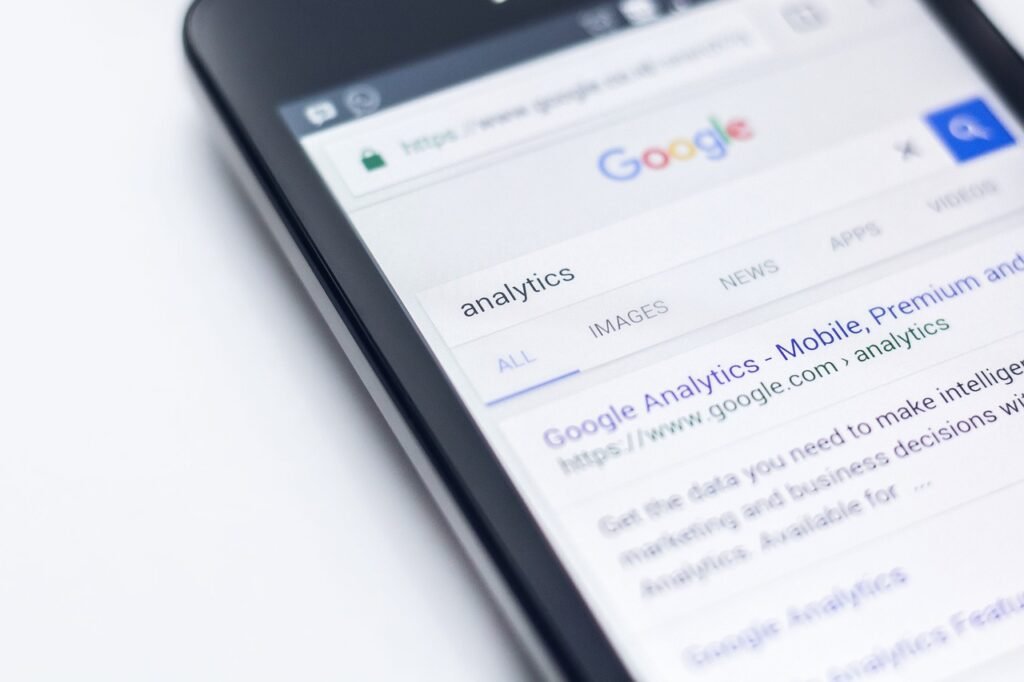
Create Search Ads
Final URL: Enter the final URL where users will land after clicking your ad. This should be a relevant landing page matching the keywords’ intent and ad copy. For example, if your ad promotes leather couches, the final URL should direct users to the leather couches section of your website.
Display URL: Customize the URL that shows up on your ad. By default, only the domain will appear on your ad’s text. So, if your final URL is similar to “www.example.com/shoes,“ your ad will appear as “www.example.com.“ To show more of your URL on your ad, you can fill out the display URL with descriptive paths, such as “www.example.com/leather-couches.”
Headlines: Write 1-3 headlines for your ad. These headlines will be the blue text at the top of your ad. Learn more about text ads. Headlines should be compelling and include keywords to attract clicks. For example, “Buy Luxury Leather Couches“ or “Affordable Sofas On Sale Now.”
Description Text: Write up to 2 lines of description text. You can write up to 90 characters to tell how your product or service and its relevance to your customers. Descriptions should highlight critical features, benefits, or unique selling points. For example, “Discover our wide range of luxury leather couches. Free shipping on all orders.”
Tracking Parameters: Add tracking parameters to your URL. These additions to the URL can assist you in tracking where your traffic is flowing in from, such as mobile devices. Tracking parameters provide valuable insights into the performance of your ads and allow you to analyze user behavior.
Finishing and Reviewing Ads:
- Click “Done“ to finish this ad.
- Click “New ad“ to add more ads to your ad group.
- Scroll between ad groups to ensure you’ve created ads for all of them.
- Click “Save and continue“ to proceed.
Create Dynamic Search Ads
With Dynamic Search Ads, Google generates your final URL, headline, and display URL. You’ll still customize your ad description text.
Description Text: Write up to 2 lines of description text. This text should be relevant to the products or services you’re promoting and highlight key benefits or features.
Tracking Parameters: Add tracking parameters to your URL. These additions to the URL can assist you in tracking where your traffic is flowing in from, such as mobile devices.
Finishing and Reviewing Ads:
- Click “Done“ to finish this ad.
- Click “New ad“ to add more ads to your ad group.
- Scroll between ad groups to ensure you’ve created ads for all of them.
- Click “Save and continue“ to proceed.
- Choose Your Budget
Your budget determines how many people will view your ad. Setting a budget that fits your advertising goals and financial constraints.
Daily Budget: Enter your daily budget. This allocation is the average you want to spend each day. Google will recommend several budget options based on similar campaigns and advertisers. In addition to the recommended budget options, you’ll also have the option to set a custom budget amount. Setting a realistic daily budget ensures that your ads have sufficient reach without overspending.
Budget Distribution: On days when you have the potential to get clicks and conversions, you may spend more. But your budget will average over the month to the amount you enter here. Refer to Charges and your average daily budget for details. Google’s system automatically adjusts your spending to maximize your ad performance.
Shared Budget: When you put a campaign into a shared budget, the budget is also measured to the shared budget’s amount. If your campaign achieves your goal, consider increasing your budget to scale your success. If not, adjust your targeting, bidding, and ads. A shared budget can help manage multiple campaigns with a common goal, allowing you to allocate funds more flexibly.
Optimizing Your Campaign
Once you’ve set up your campaign, your ads may take a few days to show. Ads are typically approved within one business day, but bidding may take longer to optimize performance.
Monitor and Adjust: Use the provided guides and tools within Google Ads to monitor your campaign’s performance and make necessary adjustments to targeting, bidding, and ads to achieve your goals. Regularly review key performance metrics such as the CTR, conversion rate, and cost per conversion to determine areas for improvement.
Respond to Notifications: You may receive notifications based on setting selections as you create your campaign. These notifications may alert you of issues resulting in decreased performance or may be significant enough to prevent you from publishing your campaign. Addressing these notifications promptly ensures your campaign runs smoothly and achieves optimal results.
Use the Campaign Construction Navigation Menu: As you build your campaign, the navigation menu will show your progress and highlight any notifications you need to check. You can quickly review and fix any issues with your targeting, bidding, budget, and other campaign settings by moving between steps in the navigation menu.
Analyze Performance Data: Utilize Google Ads’ reporting and analytics tools to acquire insights into your campaign’s performance. Analyze data such as search phrases, ad position on SERP, and conversion paths to know how users interact with your ads and where changes can be made.
Conduct A/B Testing: Experiment with different ad variations, targeting options, and bidding strategies to determine what works best for your campaign. Split testing allows you to compare the outcomes of various components and make data-driven decisions to optimize your ads.
Conclusion
Creating a successful Google Ads Search campaign involves careful planning and execution. Following the process outlined in this guide, you can set up a campaign targeting the right audience, using effective keywords, and staying within your budget. Remember to continually monitor and optimize your campaign to ensure the best results. With practice and persistence, you can leverage Google Ads to significantly boost your online presence and achieve your business goals.
Next Steps: As you gain experience with Google Ads, consider exploring advanced features and strategies to enhance your campaigns. This includes setting up remarketing campaigns, using audience insights to refine targeting, and experimenting with automated bidding strategies. Continuously experimenting and adapting to new tools and trends will assist you in staying competitive and maximizing the return on your advertising investment.
FAQs About Starter Guide On How To Set Up Google Ads Campaign.
1. What is a Google Ads Search campaign?
A Google Ads Search campaign is when your ads appear in Google’s search results after users search for precise keywords related to your products or services. It assists you in matching up with potential clients actively seeking what you offer.
2. How do I set a Google Ads Search campaign goal?
When setting up your campaign, you’ll select a goal based on your goals, such as sales, leads, or website traffic. This helps Google optimize your campaign settings and bidding strategy to meet your objectives.
3. What are the disparities between Google Search Partners and the Google Display Network?
Google Search Partners are additional search engines and sites that show your ads, extending your reach beyond Google’s search pages. The Google Display Network, on the other hand, includes a collection of websites, apps, and videos where your ads can appear, reaching users as they browse content online.
4. How do I choose the right keywords for my Search campaign?
Use tools like Google’s Keyword Planner to find keywords related to your products or services. Focus on relevant keywords with a good balance of search volume and competition. Consider using different match types (broad, phrase, exact) to control how your ads are triggered by searches.
5. What are ad assets, and why should I use them?
Ad assets (formerly known as ad extensions) provide more information and ways for users to interact with your ads, such as site links, callouts, phone numbers, and more. They make your ads more informative and engaging, often leading to higher click-through rates.
6. How does bidding work in a Google Ads Search campaign?
Bidding determines how much you’re willing to pay for clicks, conversions, or impressions. Google Ads offers various bidding strategies, such as focusing on conversions, clicks, or conversion value. Choose the one that fits with your campaign goals.
7. Can I target specific geographic locations with my ads?
Yes, you can target specific geographic locations where you want your ads to appear. You can also exclude certain areas to refine your targeting. This is useful for businesses that serve specific regions or want to avoid showing ads in certain locations.
8. What is conversion tracking, and why is it important?
Conversion tracking measures users’ actions after clicking your ad, such as purchasing or filling out a form. It’s important because it helps you understand the significance of your ads and optimize your campaign for better performance.
9. How do I create influential ad groups?
Create ad groups based on themes or categories related to your products or services. Each ad group should have closely related keywords and tailored ads. This structure helps improve ad relevance and performance.
10. How can I monitor and optimize my Google Ads Search campaign?
Use Google Ads’ reporting and Google Analytics or related tools to monitor critical metrics like click-through rate, conversion rate, and cost per conversion. Regularly review performance data, conduct A/B testing, and adjust your targeting, bidding, and ad copy to optimize your campaign for better results.






